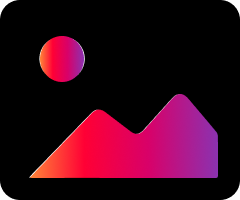Medelz App Installation
How to Download and Install Medelz’s Android App as a Third-Party App
Step 1: Enable Unknown Sources
Before you can install apps from sources other than the Google Play Store, you need to allow installations from unknown sources on your Android device.
- Open Settings: Go to the Settings app on your Android device.
- Security: Scroll down and select “Security” or “Privacy” (the exact name may vary depending on your device).
- Unknown Sources: Look for the “Install unknown apps” or “Unknown sources” option and tap on it.
- Enable: Toggle the switch to enable installations from unknown sources. You may need to confirm this action by tapping “OK” or “Allow.”
Step 2: Download the Medelz App
- Open Browser: Open your preferred web browser on your Android device.
- Navigate to Medelz’s Website: Enter the URL for Medelz’s website in the address bar and navigate to the site.
- Find the Download Link: Locate the download link for the Medelz Android app on the website. This is usually found in the “Downloads” or “App” section.
- Download the APK File: Tap on the download link to start downloading the APK file. You might see a warning message about the file type; tap “OK” or “Download” to proceed.
Step 3: Install the Medelz App
- Open Downloads: Once the download is complete, open the “Downloads” folder or use the notification shade to find the downloaded APK file.
- Tap the APK File: Tap on the Medelz APK file to start the installation process.
- Review Permissions: You may be prompted to review the permissions that the app requires. Tap “Next” or “Install” to continue.
- Install: Tap “Install” to begin the installation. The process may take a few moments.
- Complete Installation: Once the installation is complete, you will see a confirmation screen. Tap “Open” to launch the Medelz app or “Done” to exit the installer.
Step 4: Launch and Use the Medelz App
- Open the App: Locate the Medelz app icon on your home screen or app drawer and tap to open it.
- Sign In or Register: If this is your first time using the app, you may need to sign in with your Medelz account or register for a new account.
- Set Up Preferences: Follow the on-screen instructions to set up your preferences and start using the app.
Additional Tips
- Keep Your Device Secure: After installing the app, you may want to disable the “Unknown sources” option to keep your device secure.
- Updates: Check the Medelz website regularly for updates to ensure you have the latest version of the app.
- Permissions: Make sure to grant the necessary permissions for the app to function correctly.
By following these steps, you can successfully download and install the Medelz Android app from their website and enjoy all its features.